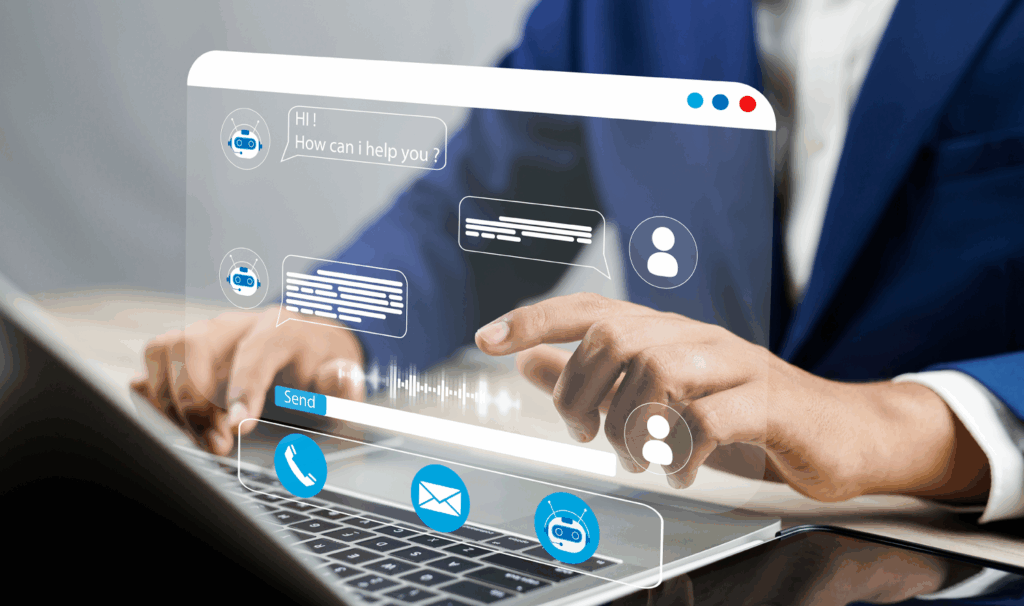Top release highlights from the Simplus Managed Services team.
This is the best part of being a Salesforce Platinum Partner – we get to dive into the upgrades, features and improvements – and share the gems with our network.
If you are not ready in advance, the update can cause a few glitches in your platform. That’s why we spend hours sifting through the release notes to uncover the top tips that may affect your Salesforce experience.
Essentially, our managed services team dedicates time to assess the Salesforce seasonal and critical updates. Every customer gets a sandbox with the new functionality to test ahead of time.
For this release, changes include security login updates, improvements to the mobile experience and new tailored report types.
Here are our five key updates for developers to be aware of in the Spring ‘22 Release.
All the final instances to these changes are live in February 2022.
1. Multi-factor authentication is now live
This simple best practice extra layer of security when logging in adds protection in addition to your user name and password. As of 1 February 2022, customers are required to use multi-factor authentication (MFA) when logging into Salesforce.
You can easily switch on authentication in Salesforce, or you can use your single sign-on (SSO) provider’s service. This feature is available free of charge, and is a good practice to enhance your security across the system.
To implement and roll out multi-factor authentication:
- Check out the Multi-Factor Authentication Assistant. In Lightning Experience, from Setup, in the Quick Find box, enter MFA, and then select Multi-Factor Authentication Assistant.
- Get customisable templates for rollout planning and change management by downloading the MFA Rollout Pack.
- Make sure that your implementation satisfies the terms of the MFA requirement with the MFA Requirement Checker.
2. Single sign-on now works seamlessly
When users log in to Salesforce they may use a single sign-on provider.
In this release, the double up of login requirements has been resolved. Users who have the multi-factor authentication, and log in with their single-sign on credentials will no longer be prompted to use their multi-factor details again.
Note: Login challenges for SSO Authorised Provider have been addressed.
3. Salesforce mobile app requirements have changed
Salesforce revised the requirements for using the Salesforce mobile app for iOS and Android. Learn about the mobile platform requirements and the devices that we use for feature and performance testing as we continue to improve the Salesforce experience.
a. Mobile Platform Requirements
The Salesforce mobile app is supported on phones and tablets that meet these mobile platform requirements.
Operating system and version requirements
- Android 8.0 or later
- iOS 14.0 or later
b. Mobile devices used for testing
Salesforce performs automated and manual testing of the Salesforce mobile app for iOS and Android on a select set of mobile devices. This is the current list of devices.
Android devices
Phones | Tablets |
|
|
iOS devices
Phones | Tablets |
|
|
Note: Customers aren’t blocked from using the Salesforce mobile app on untested devices that meet current platform requirements. Salesforce might not be able to replicate some issues for customers using the mobile app on untested devices or due to manufacturer-specific customisations.
4. Quick reference: Pinned lists card for mobile
For users who access everything from their mobile, there is now a new Pinned List feature to keep track of frequently used lists.
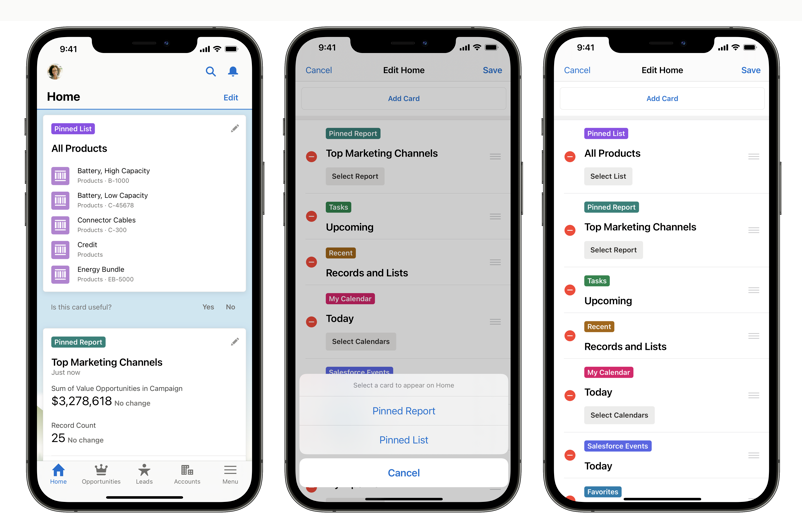
5. Find the right report with ease (Beta)
Take the guesswork out when creating a new report. With the enhanced report type selector, quickly access recently used report types and view the fields and objects that are included. See at a glance which report types are standard or custom, and keep the number of available report types manageable by hiding ones that you don’t need.
Start a new report on the Reports tab. In the Choose Report Type windows, you can still select report type categories on the left and search for report types by name in the search bar.
Now there’s much more.
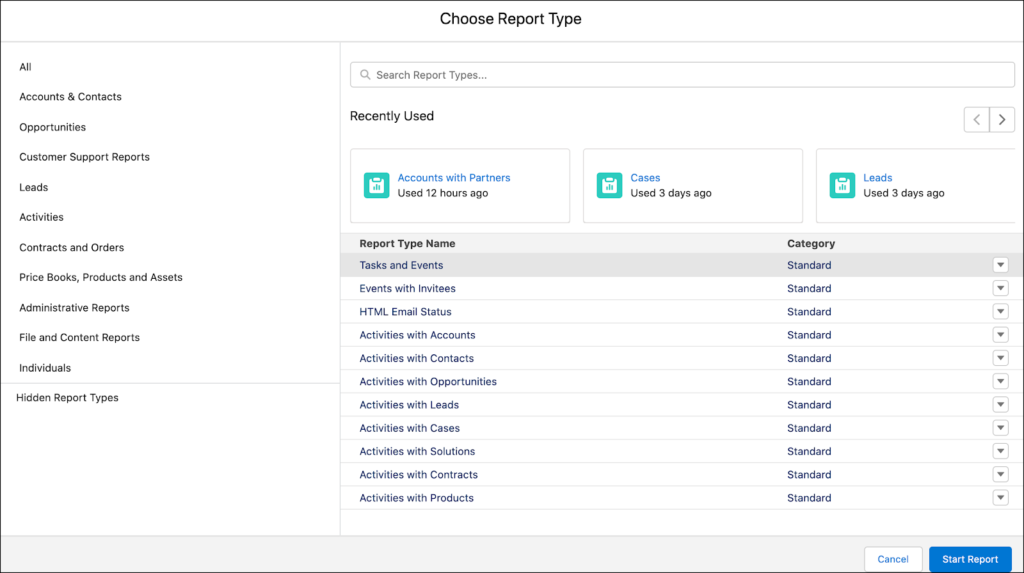
Recently used report types:
Say you want to create a report that’s similar to one that you created last week, but you can’t remember what report type you used. No problem! Scroll through the Recently Used list to find the type that you used and when you used it.

To display pertinent details about a report type, click it in the search results or in the Recently Used list.
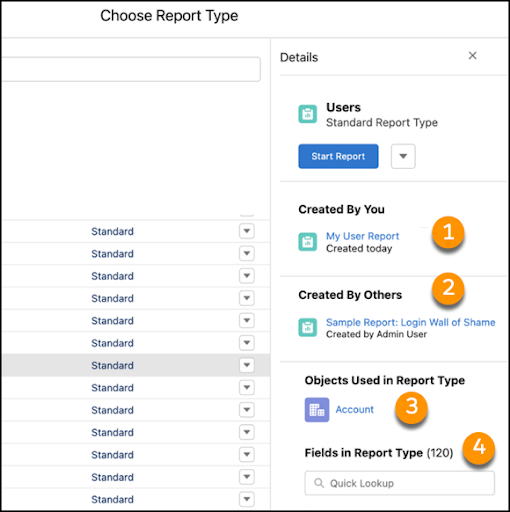
The details panel lists all the reports created by you (1) or others in your org (2) that are based on the report type. It also lists the objects that the report type uses (3). Click a report link to open it, or click an object link to open the object record in Setup.
And what if you’re not sure whether the report type includes particular fields that you need for your report? Scroll or do a quick lookup in the Fields area (4).
If you have the Manage Custom Report Types user permission, you can also hide report types from the details panel or report types list, just like you can in Salesforce Classic. Hidden report types disappear from the search results and all the category-specific lists, and you can’t use them to create reports. They’re listed under Hidden Report Types and available to show again if needed.
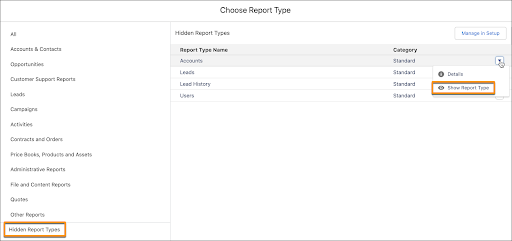
Want to talk to an expert Salesforce developer?
We hope you found this list useful to stay across all the latest changes from the Salesforce Spring ’22 Release.
If you’d like more information or to discuss any of these highlights further, please get in touch with our Managed Services team.